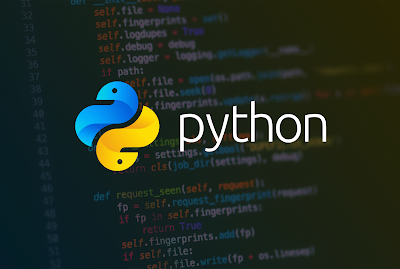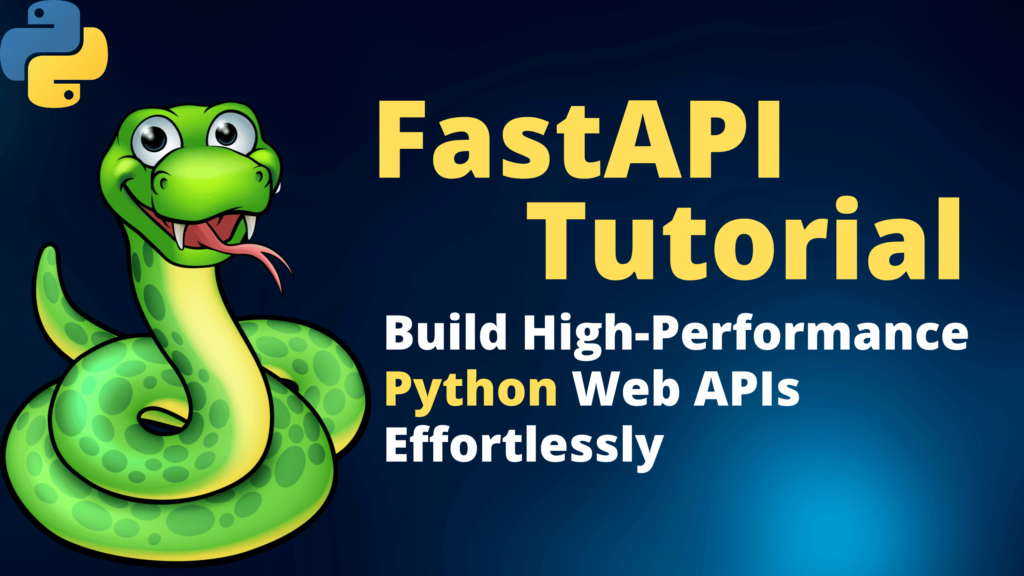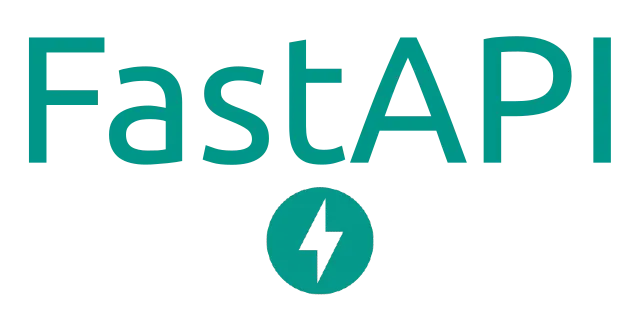Are you tired of performing repetitive tasks in your daily work routine? Python, with its simplicity and versatility, can be the solution to your problem.
In this article, we’ll explore 20 Python scripts along with their code that can help you automate various tasks and boost your productivity. Whether you’re a developer, data analyst, or just someone looking to simplify their workflow, these scripts have got you covered.
Introduction
Python is a popular programming language known for its simplicity and readability. It provides a vast collection of libraries and modules that make it an excellent choice for automating various tasks.
Let’s dive into the world of automation and discover 20 Python scripts that can simplify your work and save you time and effort.
Automating File Management
Sorting Files in a Directory
# Python script to sort files in a directory by their extension
import os
from shutil import move
def sort_files(directory_path):
for filename in os.listdir(directory_path):
if os.path.isfile(os.path.join(directory_path, filename)):
file_extension = filename.split('.')[-1]
destination_directory = os.path.join(directory_path, file_extension)
if not os.path.exists(destination_directory):
os.makedirs(destination_directory)
move(os.path.join(directory_path, filename), os.path.join(destination_directory, filename))Description:
This Python script organizes files in a directory by sorting them into subdirectories based on their file extensions. It identifies the file extension and moves the file to the appropriate subdirectory. This can be useful for decluttering your downloads folder or organizing files for a specific project.
Removing Empty Folders
# Python script to remove empty folders in a directory
import os
def remove_empty_folders(directory_path):
for root, dirs, files in os.walk(directory_path, topdown=False):
for folder in dirs:
folder_path = os.path.join(root, folder)
if not os.listdir(folder_path):
os.rmdir(folder_path)Description:
This Python script searches for and deletes empty folders within a specified directory. It can help you maintain a clean and tidy folder structure, especially when dealing with large sets of data.
Renaming Multiple Files
# Python script to rename multiple files in a directory
import os
def rename_files(directory_path, old_name, new_name):
for filename in os.listdir(directory_path):
if old_name in filename:
new_filename = filename.replace(old_name, new_name)
os.rename(os.path.join(directory_path, filename), os.path.join(directory_path, new_filename))Description:
This Python script allows you to rename multiple files in a directory simultaneously. It takes the old name and the new name as inputs and replaces the old name with the new one for all the files that match the specified criteria.
Web Scraping with Python
Extracting Data from a Website
# Python script for web scraping to extract data from a website
import requests
from bs4 import BeautifulSoup
def scrape_data(url):
response = requests.get(url)
soup = BeautifulSoup(response.text, 'html.parser')
# Your code here to extract relevant data from the websiteDescription:
This Python script utilizes the requests and BeautifulSoup libraries to scrape data from a website. It fetches the content of the webpage and uses BeautifulSoup to parse the HTML. You can customize the script to extract specific data like headlines, product information, or prices.
Downloading Images in Bulk
# Python script to download images in bulk from a website
import requests
def download_images(url, save_directory):
response = requests.get(url)
if response.status_code == 200:
images = response.json() # Assuming the API returns a JSON array of image URLs
for index, image_url in enumerate(images):
image_response = requests.get(image_url)
if image_response.status_code == 200:
with open(f"{save_directory}/image_{index}.jpg", "wb") as f:
f.write(image_response.content)Description:
This Python script is designed to download images in bulk from a website. It assumes that the website provides a JSON API that returns an array of image URLs. The script then iterates through the URLs and downloads the images, saving them to the specified directory.
Automating Form Submissions
# Python script to automate form submissions on a website
import requests
def submit_form(url, form_data):
response = requests.post(url, data=form_data)
if response.status_code == 200:
# Your code here to handle the response after form submissionDescription:
This Python script automates form submissions on a website by sending POST requests with the form data. You can customize the script by providing the URL and the necessary form data to be submitted.
Text Processing and Manipulation
Counting Words in a Text File
# Python script to count words in a text file
def count_words(file_path):
with open(file_path, 'r') as f:
text = f.read()
word_count = len(text.split())
return word_countDescription:
This Python script reads a text file and counts the number of words it contains. It can be used to quickly analyze the content of text documents or to keep track of the word count in a writing project.
Finding and Replacing Text
# Python script to find and replace text in a file
def find_replace(file_path, search_text, replace_text):
with open(file_path, 'r') as f:
text = f.read()
modified_text = text.replace(search_text, replace_text)
with open(file_path, 'w') as f:
f.write(modified_text)Description:
This Python script searches for a specific text in a file and replaces it with the desired text. It can be helpful for batch-replacing certain phrases or correcting errors in large text files.
Generating Random Text
# Python script to generate random text
import random
import string
def generate_random_text(length):
letters = string.ascii_letters + string.digits + string.punctuation
random_text = ''.join(random.choice(letters) for i in range(length))
return random_textDescription:
This Python script generates random text of a specified length. It can be used for testing and mocking purposes or even as a source of random content for creative writing.
Automating Emails
Sending Personalized Emails
# Python script to send personalized emails to a list of recipients
import smtplib
from email.mime.text import MIMEText
from email.mime.multipart import MIMEMultipart
def send_personalized_email(sender_email, sender_password, recipients, subject, body):
server = smtplib.SMTP('smtp.gmail.com', 587)
server.starttls()
server.login(sender_email, sender_password)
for recipient_email in recipients:
message = MIMEMultipart()
message['From'] = sender_email
message['To'] = recipient_email
message['Subject'] = subject
message.attach(MIMEText(body, 'plain'))
server.sendmail(sender_email, recipient_email, message.as_string())
server.quit()Description:
This Python script enables you to send personalized emails to a list of recipients. You can customize the sender’s email, password, subject, body, and the list of recipient emails. Please note that for security reasons, you should use an application-specific password when working with Gmail.
Emailing File Attachments
# Python script to send emails with file attachments
import smtplib
from email.mime.multipart import MIMEMultipart
from email.mime.base import MIMEBase
from email import encoders
def send_email_with_attachment(sender_email, sender_password, recipient_email, subject, body, file_path):
server = smtplib.SMTP('smtp.gmail.com', 587)
server.starttls()
server.login(sender_email, sender_password)
message = MIMEMultipart()
message['From'] = sender_email
message['To'] = recipient_email
message['Subject'] = subject
message.attach(MIMEText(body, 'plain'))
with open(file_path, "rb") as attachment:
part = MIMEBase('application', 'octet-stream')
part.set_payload(attachment.read())
encoders.encode_base64(part)
part.add_header('Content-Disposition', f"attachment; filename= {file_path}")
message.attach(part)
server.sendmail(sender_email, recipient_email, message.as_string())
server.quit()Description:
This Python script allows you to send emails with file attachments. Simply provide the sender’s email, password, recipient’s email, subject, body, and the path to the file you want to attach.
Automatic Email Reminder
# Python script to send automatic email reminders
import smtplib
from email.mime.text import MIMEText
from datetime import datetime, timedelta
def send_reminder_email(sender_email, sender_password, recipient_email, subject, body, reminder_date):
server = smtplib.SMTP('smtp.gmail.com', 587)
server.starttls()
server.login(sender_email, sender_password)
now = datetime.now()
reminder_date = datetime.strptime(reminder_date, '%Y-%m-%d')
if now.date() == reminder_date.date():
message = MIMEText(body, 'plain')
message['From'] = sender_email
message['To'] = recipient_email
message['Subject'] = subject
server.sendmail(sender_email, recipient_email, message.as_string())
server.quit()Description:
This Python script sends automatic email reminders based on a specified date. It is useful for setting up reminders for important tasks or events, ensuring you never miss a deadline.
Automating Excel Spreadsheets
Reading & Writing to Excel
# Python script to read and write data to an Excel spreadsheet
import pandas as pd
def read_excel(file_path):
df = pd.read_excel(file_path)
return df
def write_to_excel(data, file_path):
df = pd.DataFrame(data)
df.to_excel(file_path, index=False)Description:
This Python script uses the pandas library to read data from an Excel spreadsheet and write data to a new Excel file. It allows you to work with Excel files programmatically, making data manipulation and analysis more efficient.
Data Analysis and Visualization
# Python script for data analysis and visualization with pandas and matplotlib
import pandas as pd
import matplotlib.pyplot as plt
def analyze_and_visualize_data(data):
# Your code here for data analysis and visualization
passDescription:
This Python script uses pandas and matplotlib libraries to perform data analysis and visualization. It enables you to explore datasets, derive insights, and create visual representations of the data.
Merging Multiple Sheets
# Python script to merge multiple Excel sheets into a single sheet
import pandas as pd
def merge_sheets(file_path, output_file_path):
xls = pd.ExcelFile(file_path)
df = pd.DataFrame()
for sheet_name in xls.sheet_names:
sheet_df = pd.read_excel(xls, sheet_name)
df = df.append(sheet_df)
df.to_excel(output_file_path, index=False)Description:
This Python script merges data from multiple sheets within an Excel file into a single sheet. It’s handy when you have data split across different sheets but want to consolidate them for further analysis.
Interacting with Databases
Connecting to a Database
# Python script to connect to a database and execute queries
import sqlite3
def connect_to_database(database_path):
connection = sqlite3.connect(database_path)
return connection
def execute_query(connection, query):
cursor = connection.cursor()
cursor.execute(query)
result = cursor.fetchall()
return resultDescription:
This Python script allows you to connect to an SQLite database and execute queries. You can adapt it to work with other database management systems like MySQL or PostgreSQL by using the appropriate Python database drivers.
Executing SQL Queries
# Python script to execute SQL queries on a database
import sqlite3
def execute_query(connection, query):
cursor = connection.cursor()
cursor.execute(query)
result = cursor.fetchall()
return resultDescription:
This Python script is a generic function to execute SQL queries on a database. You can pass the query as an argument to the function along with the database connection object, and it will return the result of the query.
Data Backup and Restore
import shutil
def backup_database(database_path, backup_directory):
shutil.copy(database_path, backup_directory)
def restore_database(backup_path, database_directory):
shutil.copy(backup_path, database_directory)Description:
This Python script allows you to create backups of your database and restore them when needed. It’s a precautionary measure to protect your valuable data from accidental loss.
Social Media Automation
Posting on Twitter and Facebook
# Python script to automate posting on Twitter and Facebook
from twython import Twython
import facebook
def post_to_twitter(api_key, api_secret, access_token, access_token_secret, message):
twitter = Twython(api_key, api_secret, access_token, access_token_secret)
twitter.update_status(status=message)
def post_to_facebook(api_key, api_secret, access_token, message):
graph = facebook.GraphAPI(access_token)
graph.put_object(parent_object='me', connection_name='feed', message=message)Description:
This Python script utilizes the Twython and facebook-sdk libraries to automate posting on Twitter and Facebook. You can use it to share updates, announcements, or content from your Python script directly to your social media profiles.
Automatic Social Media Sharing
# Python script to automatically share content on social media platforms
import random
def get_random_content():
# Your code here to retrieve random content from a list or database
pass
def post_random_content_to_twitter(api_key, api_secret, access_token, access_token_secret):
content = get_random_content()
post_to_twitter(api_key, api_secret, access_token, access_token_secret, content)
def post_random_content_to_facebook(api_key, api_secret, access_token):
content = get_random_content()
post_to_facebook(api_key, api_secret, access_token, content)Description:
This Python script automates sharing random content on Twitter and Facebook. You can customize it to fetch content from a list or database and share it periodically on your social media platforms.
Scraping Social Media Data
# Python script for scraping data from social media platforms
import requests
def scrape_social_media_data(url):
response = requests.get(url)
# Your code here to extract relevant data from the responseDescription:
This Python script performs web scraping to extract data from social media platforms. It fetches the content of the provided URL and then uses techniques like BeautifulSoup to parse the HTML and extract the desired data.
Automating System Tasks
Managing System Processes
# Python script to manage system processes
import psutil
def get_running_processes():
return [p.info for p in psutil.process_iter(['pid', 'name', 'username'])]
def kill_process_by_name(process_name):
for p in psutil.process_iter(['pid', 'name', 'username']):
if p.info['name'] == process_name:
p.kill()Description:
This Python script uses the psutil library to manage system processes. It allows you to retrieve the list of running processes and kill a specific process by its name.
Scheduling Tasks with Cron
# Python script to schedule tasks using cron syntax
from crontab import CronTab
def schedule_task(command, schedule):
cron = CronTab(user=True)
job = cron.new(command=command)
job.setall(schedule)
cron.write()Description:
This Python script utilizes the crontab library to schedule tasks using cron syntax. It enables you to automate the execution of specific commands at regular intervals or at specific times.
Monitoring Disk Space
# Python script to monitor disk space and send an alert if it's low
import psutil
def check_disk_space(minimum_threshold_gb):
disk = psutil.disk_usage('/')
free_space_gb = disk.free / (230) # Convert bytes to GB
if free_space_gb < minimum_threshold_gb:
# Your code here to send an alert (email, notification, etc.)
passDescription:
This Python script monitors the available disk space on your system and sends an alert if it falls below a specified threshold. It’s useful for proactive disk space management and preventing potential data loss due to insufficient disk space.
Automating Image Editing
Image Resizing and Cropping
# Python script to resize and crop images
from PIL import Image
def resize_image(input_path, output_path, width, height):
image = Image.open(input_path)
resized_image = image.resize((width, height), Image.ANTIALIAS)
resized_image.save(output_path)
def crop_image(input_path, output_path, left, top, right, bottom):
image = Image.open(input_path)
cropped_image = image.crop((left, top, right, bottom))
cropped_image.save(output_path)Description:
This Python script uses the Python Imaging Library (PIL) to resize and crop images. It can be helpful for preparing images for different display resolutions or specific use cases.
Adding Watermarks to Images
# Python script to add watermarks to images
from PIL import Image
from PIL import ImageDraw
from PIL import ImageFont
def add_watermark(input_path, output_path, watermark_text):
image = Image.open(input_path)
draw = ImageDraw.Draw(image)
font = ImageFont.truetype('arial.ttf', 36)
draw.text((10, 10), watermark_text, fill=(255, 255, 255, 128), font=font)
image.save(output_path)Description:
This Python script adds a watermark to an image. You can customize the watermark text, font, and position to personalize your images.
Creating Image Thumbnails
# Python script to create image thumbnails
from PIL import Image
def create_thumbnail(input_path, output_path, size=(128, 128)):
image = Image.open(input_path)
image.thumbnail(size)
image.save(output_path)Description:
This Python script creates thumbnail images
from the original images, which can be useful for generating preview images or reducing the image size for faster loading on websites.
Network Automation
Checking Website Status
# Python script to check the status of a website
import requests
def check_website_status(url):
response = requests.get(url)
if response.status_code == 200:
# Your code here to handle a successful response
else:
# Your code here to handle an unsuccessful responseDescription:
This Python script checks the status of a website by sending an HTTP GET request to the provided URL. It helps you monitor the availability of websites and their response codes.
Automating FTP Transfers
# Python script to automate FTP file transfers
from ftplib import FTP
def ftp_file_transfer(host, username, password, local_file_path, remote_file_path):
with FTP(host) as ftp:
ftp.login(user=username, passwd=password)
with open(local_file_path, 'rb') as f:
ftp.storbinary(f'STOR {remote_file_path}', f)Description:
This Python script automates file transfers using the FTP protocol. It connects to an FTP server, logs in with the provided credentials, and uploads a local file to the specified remote location.
Network Device Configuration
# Python script to automate network device configuration
from netmiko import ConnectHandler
def configure_network_device(host, username, password, configuration_commands):
device = {
'device_type': 'cisco_ios',
'host': host,
'username': username,
'password': password,
}
with ConnectHandler(device) as net_connect:
net_connect.send_config_set(configuration_commands)Description:
This Python script uses the netmiko library to automate the configuration of network devices, such as Cisco routers and switches. You can provide a list of configuration commands, and the script will execute them on the target device.
Data Cleaning and Transformation
Removing Duplicates from Data
# Python script to remove duplicates from data
import pandas as pd
def remove_duplicates(data_frame):
cleaned_data = data_frame.drop_duplicates()
return cleaned_dataDescription:
This Python script utilizes pandas to remove duplicate rows from a dataset. It’s a simple yet effective way to ensure data integrity and improve data analysis.
Data Normalization
# Python script for data normalization
import pandas as pd
def normalize_data(data_frame):
normalized_data = (data_frame - data_frame.min()) / (data_frame.max() - data_frame.min())
return normalized_dataDescription:
This Python script normalizes data using the min-max normalization technique. It scales the values in the dataset to a range between 0 and 1, making it easier to compare different features.
Handling Missing Values
# Python script to handle missing values in data
import pandas as pd
def handle_missing_values(data_frame):
filled_data = data_frame.fillna(method='ffill')
return filled_dataDescription:
This Python script uses pandas to handle missing values in a dataset. It fills the missing values with the previous non-missing value using the forward-fill method.
Automating PDF Operations
Extracting Text from PDFs
# Python script to extract text from PDFs
import PyPDF2
def extract_text_from_pdf(file_path):
with open(file_path, 'rb') as f:
pdf_reader = PyPDF2.PdfFileReader(f)
text = ''
for page_num in range(pdf_reader.numPages):
page = pdf_reader.getPage(page_num)
text += page.extractText()
return textDescription:
This Python script extracts text from PDF files using the PyPDF2 library. It reads each page of the PDF and compiles the extracted text into a single string.
Merging Multiple PDFs
# Python script to merge multiple PDFs into a single PDF
import PyPDF2
def merge_pdfs(input_paths, output_path):
pdf_merger = PyPDF2.PdfMerger()
for path in input_paths:
with open(path, 'rb') as f:
pdf_merger.append(f)
with open(output_path, 'wb') as f:
pdf_merger.write(f)Description:
This Python script merges multiple PDF files into a single PDF document. It’s handy for combining separate PDF reports, presentations, or other documents into one cohesive file.
Adding Password Protection
# Python script to add password protection to a PDF
import PyPDF2
def add_password_protection(input_path, output_path, password):
with open(input_path, 'rb') as f:
pdf_reader = PyPDF2.PdfFileReader(f)
pdf_writer = PyPDF2.PdfFileWriter()
for page_num in range(pdf_reader.numPages):
page = pdf_reader.getPage(page_num)
pdf_writer.addPage(page)
pdf_writer.encrypt(password)
with open(output_path, 'wb') as output_file:
pdf_writer.write(output_file)Description:
This Python script adds password protection to a PDF file. It encrypts the PDF with a password, ensuring that only those with the correct password can access the content.
GUI Automation
Automating Mouse and Keyboard
# Python script for GUI automation using pyautogui
import pyautogui
def automate_gui():
# Your code here for GUI automation using pyautogui
passDescription:
This Python script uses the pyautogui library to automate GUI tasks by simulating mouse movements, clicks, and keyboard inputs. It can interact with GUI elements and perform actions like clicking buttons, typing text, or navigating menus.
Creating Simple GUI Applications
# Python script to create simple GUI applications using tkinter
import tkinter as tk
def create_simple_gui():
# Your code here to define the GUI elements and behavior
passDescription:
This Python script uses the tkinter library to create simple graphical user interfaces (GUIs). You can design windows, buttons, text fields, and other GUI elements to build interactive applications.
Handling GUI Events
# Python script to handle GUI events using tkinter
import tkinter as tk
def handle_gui_events():
def on_button_click():
# Your code here to handle button click event
pass
root = tk.Tk()
button = tk.Button(root, text="Click Me", command=on_button_click)
button.pack()
root.mainloop()Description:
This Python script demonstrates how to handle GUI events using tkinter. It creates a button widget and defines a callback function that will be executed when the button is clicked.
Automating Testing
Unit Testing with Python
# Python script for unit testing with the unittest module
import unittest
def add(a, b):
return a + b
class TestAddFunction(unittest.TestCase):
def test_add_positive_numbers(self):
self.assertEqual(add(2
, 3), 5)
def test_add_negative_numbers(self):
self.assertEqual(add(-2, -3), -5)
def test_add_zero(self):
self.assertEqual(add(5, 0), 5)
if __name__ == '__main__':
unittest.main()Description:
This Python script uses the unittest module to perform unit testing. It includes test cases for the add function, checking its behavior with positive numbers, negative numbers, and zero.
Selenium for Web Testing
# Python script for web testing using Selenium
from selenium import webdriver
def perform_web_test():
driver = webdriver.Chrome()
driver.get("https://www.example.com")
# Your code here to interact with web elements and perform tests
driver.quit()Description:
This Python script uses the Selenium library to automate web testing. It launches a web browser, navigates to a specified URL, and interacts with web elements to test the functionality of a web page.
Test Automation Frameworks
# Python script for building test automation frameworks
# Your code here to define the framework architecture and toolsDescription:
Building a test automation framework requires careful planning and organization. This script represents the starting point for creating a custom test automation framework tailored to your specific project needs. It involves defining the architecture, selecting appropriate tools and libraries, and creating reusable test functions.
Automating Cloud Services
Uploading Files to Cloud Storage
# Python script to automate uploading files to cloud storage
# Your code here to connect to a cloud storage service (e.g., AWS S3, Google Cloud Storage)
# Your code here to upload files to the cloud storageDescription:
Automating the process of uploading files to cloud storage can save time and streamline workflows. This script serves as a starting point for integrating cloud storage functionality into your Python scripts, leveraging the respective cloud service APIs.
Managing AWS Resources
# Python script to manage AWS resources using Boto3
import boto3
def create_ec2_instance(instance_type, image_id, key_name, security_group_ids):
ec2 = boto3.resource('ec2')
instance = ec2.create_instances(
ImageId=image_id,
InstanceType=instance_type,
KeyName=key_name,
SecurityGroupIds=security_group_ids,
MinCount=1,
MaxCount=1
)
return instance[0].idDescription:
This Python script uses the Boto3 library to interact with Amazon Web Services (AWS) and create an EC2 instance. It can be extended to perform a wide range of tasks, such as creating S3 buckets, managing IAM roles, or launching Lambda functions.
Automating Google Drive
# Python script to automate interactions with Google Drive
# Your code here to connect to Google Drive using the respective API
# Your code here to perform tasks such as uploading files, creating folders, etc.Description:
Interacting with Google Drive programmatically can streamline file management and organization. This script acts as a starting point for integrating Google Drive functionality into your Python scripts, leveraging the Google Drive API.
Financial Automation
Stock Price Analysis
# Python script for stock price analysis
# Your code here to fetch stock data using a financial API (e.g., Yahoo Finance)
# Your code here to analyze the data and derive insightsDescription:
Automating the process of fetching and analyzing stock price data can be beneficial for investors and financial analysts. This script serves as a starting point for integrating stock market data into your Python scripts using financial APIs.
Currency Exchange Rates
# Python script to fetch currency exchange rates
# Your code here to connect to a currency exchange API (e.g., Fixer.io, Open Exchange Rates)
# Your code here to perform currency conversions and display exchange ratesDescription:
This Python script utilizes a currency exchange API to fetch and display exchange rates between different currencies. It can be used for financial planning, international trade, or travel-related applications.
Budget Tracker
# Python script for budget tracking and analysis
# Your code here to read financial transactions from a CSV or Excel file
# Your code here to calculate income, expenses, and savings
# Your code here to generate reports and visualize budget dataDescription:
This Python script enables you to track and analyze your budget by reading financial transactions from a CSV or Excel file. It provides insights into income, expenses, and savings, helping you make informed financial decisions.
Natural Language Processing
Sentiment Analysis
# Python script for sentiment analysis using NLTK or other NLP libraries
import nltk
from nltk.sentiment import SentimentIntensityAnalyzer
def analyze_sentiment(text):
nltk.download('vader_lexicon')
sia = SentimentIntensityAnalyzer()
sentiment_score = sia.polarity_scores(text)
return sentiment_scoreDescription:
This Python script uses the NLTK library to perform sentiment analysis on text data. It calculates a sentiment score, indicating the positivity, neutrality, or negativity of the provided text.
Text Summarization
# Python script for text summarization using NLP techniques
# Your code here to read the text data and preprocess it (e.g., removing stop words)
# Your code here to generate the summary using techniques like TF-IDF, TextRank, or BERTDescription:
Text summarization automates the process of creating concise summaries of lengthy text documents. This script serves as a starting point for implementing various text summarization techniques using NLP libraries.
Language Translation
# Python script for language translation using NLP libraries
# Your code here to connect to a translation API (e.g., Google Translate, Microsoft Translator)
# Your code here to translate text between different languagesDescription:
Automating language translation can facilitate communication across language barriers. This script can be adapted to connect to various translation APIs and support multilingual communication.
Automating Machine Learning
Automated Model Training
Automated model training streamlines the process of training machine learning models on various datasets. This script provides a foundation for implementing machine learning pipelines using popular libraries like Scikit-learn.
Hyperparameter Tuning
Hyperparameter tuning optimizes the performance of machine learning models by finding the best combination of hyperparameters. This script demonstrates how to implement hyperparameter tuning using techniques like GridSearchCV or RandomizedSearchCV.
Batch Prediction
Automating batch prediction allows you to process a large amount of data using a trained machine learning model. This script demonstrates how to load a model and perform predictions on a batch of input data.
Automating IoT Devices
Home Automation with Raspberry Pi
Automating IoT devices with a Raspberry Pi and GPIO pins allows you to control various home appliances remotely. This script serves as a starting point for implementing home automation tasks using a Raspberry Pi.
IoT Data Collection and Analysis
This Python script automates the process of collecting and analyzing data from IoT devices equipped with various sensors. It can be adapted for different types of IoT projects to monitor and analyze environmental data, usage patterns, and more.
IoT Device Control via MQTT
MQTT (Message Queuing Telemetry Transport) is a lightweight messaging protocol commonly used in IoT applications. This script enables you to control IoT devices remotely by subscribing to MQTT topics and responding to incoming commands.
Conclusion
In this article, we explored 20 Python scripts that can automate various tasks across different domains. From web scraping and network automation to machine learning and IoT device control, Python’s versatility allows us to automate a wide range of processes efficiently.
Automation not only saves time and effort but also reduces the risk of errors and enhances overall productivity. By customizing and building upon these scripts, you can create tailored automation solutions to suit your specific needs.
So why wait? Start automating your work with Python today and experience the power of streamlined processes and increased efficiency.