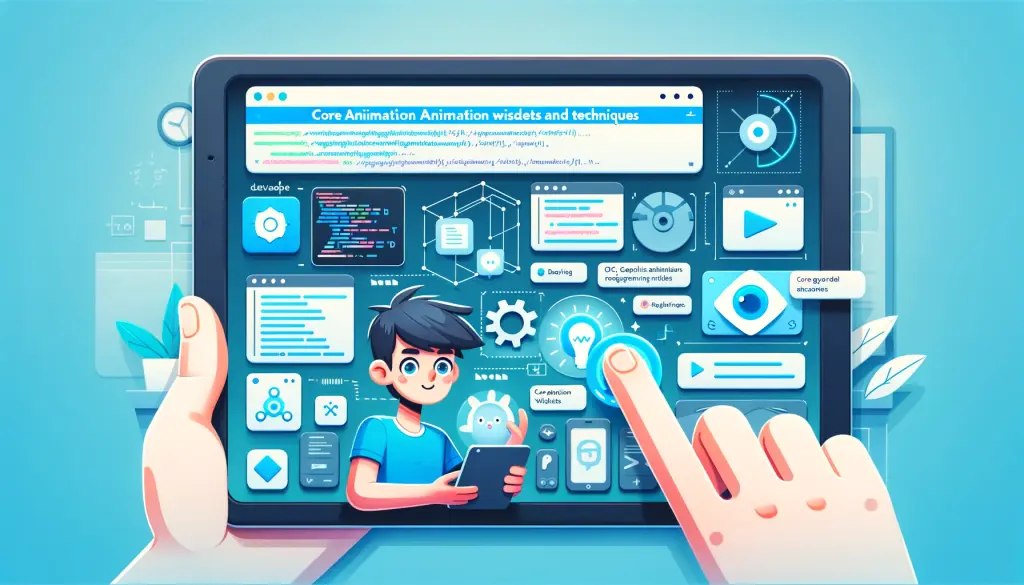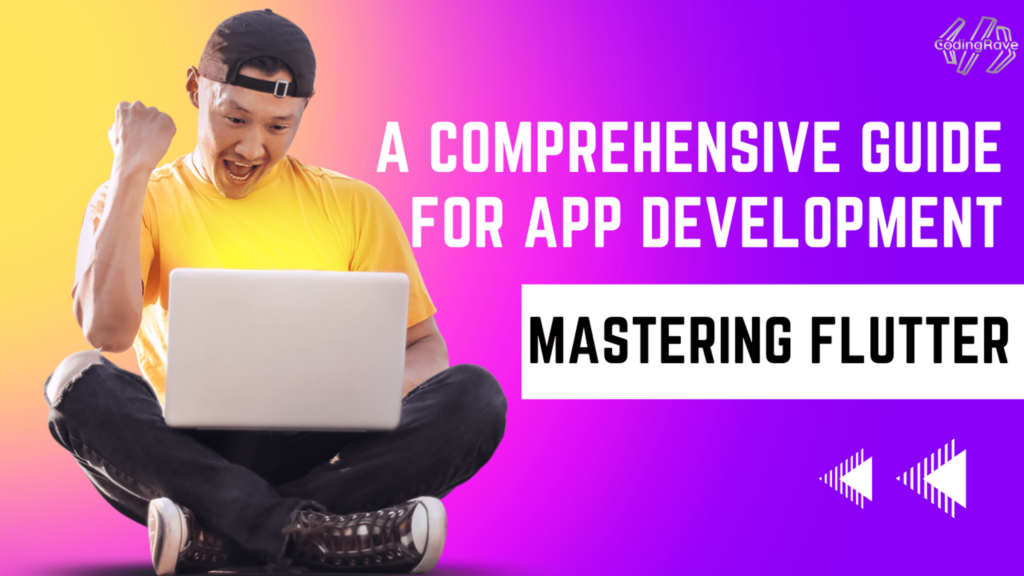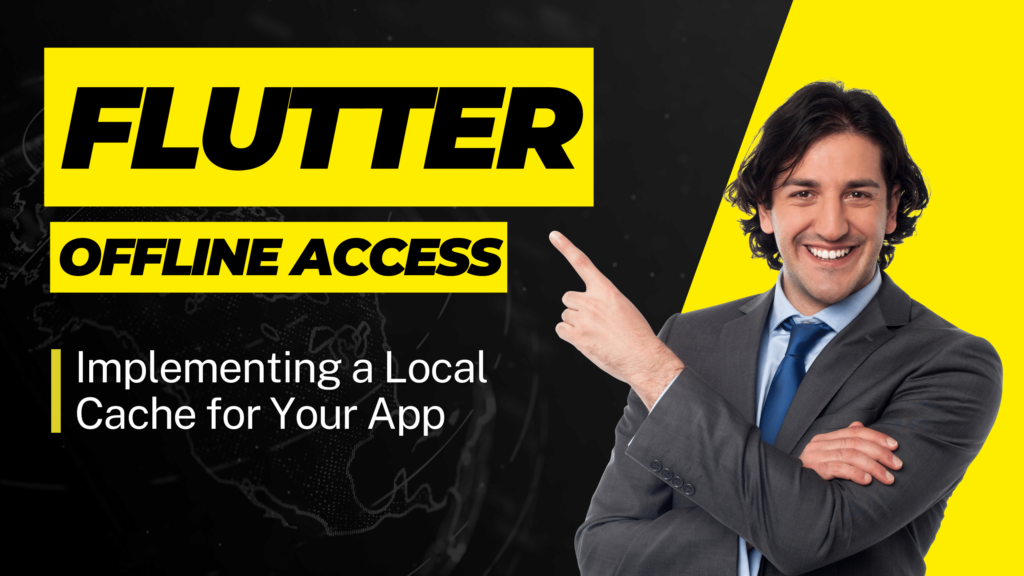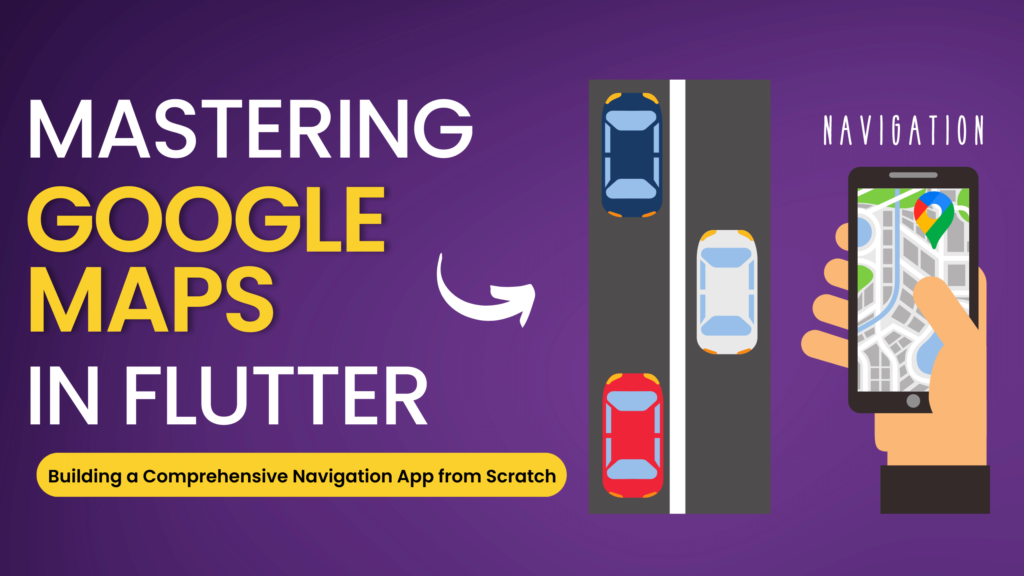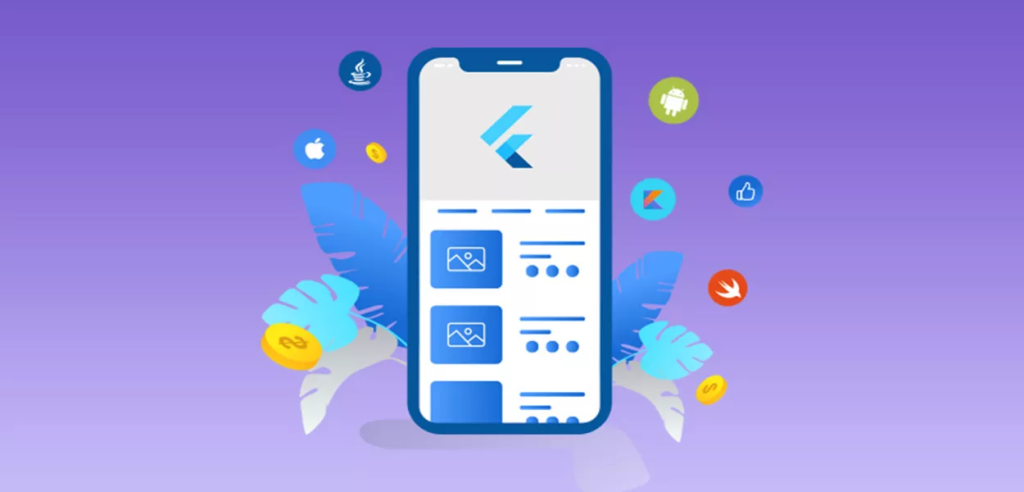In the fast-paced world of mobile app development, animations play a pivotal role in enhancing user experience and engagement. They not only make the interface more interactive and lively but also help in guiding users through the app’s functionality, providing feedback on their actions, and improving the overall aesthetic appeal. Flutter, with its rich set of animation libraries and tools, stands out as a robust framework for integrating sophisticated animations into mobile apps.
Flutter’s animation framework is designed to be both powerful and flexible, allowing developers to create complex, custom animations that can transform the user interface. From subtle transitions and motion effects to dynamic and complex animations, Flutter provides the necessary tools to bring creative ideas to life. It offers a variety of animation controllers, curves, and predefined widgets that make it easier to implement standard animations, as well as the ability to create custom animations for more specific needs.
Understanding Flutter’s animation capabilities is essential for developers who want to design apps that are not only functional but also visually appealing and intuitive. Animations in Flutter can be finely controlled and optimized to ensure they complement the app’s design without hindering its performance. This balance between aesthetic and efficiency is key to creating successful mobile applications that stand out in the competitive app market.
Understanding Flutter Animation Basics
Flutter’s animation system is built around two core concepts: the Animation class and animation controllers. These elements work together to provide a powerful and flexible foundation for creating animated effects in your app.
The Role of the Animation Class and Animation Controllers
Animation Class: The Animation class in Flutter is an abstract class that represents a value of a specific type that changes over time. It doesn’t specify how the animation progresses, that is, it doesn’t define the actual value of the animation at any given time; instead, it provides a generic value range that can be applied to different properties, like size, color, or position.
Animation<double> animation;Animation Controllers: The AnimationController acts as the control mechanism for an animation. It manages the animation’s state (like started, stopped, forward, or reverse) and can be considered the “timeline” for the animation, specifying the duration and handling the ticking mechanism that moves the animation forward.
animationController = AnimationController(duration: const Duration(seconds: 2), vsync: this);The controller uses the concept of vsync to sync up with the device’s screen refresh rate, ensuring smooth animation. It generates a new value whenever the device screen refreshes, effectively moving the animation forward.
Types of Animations in Flutter: Declarative vs. Imperative
Flutter supports two main types of animations: declarative and imperative, which differ in how they are defined and controlled.
Declarative Animations (Widget-based): Declarative animations in Flutter are often easier to use and involve less boilerplate code. They are defined within the widget’s build method and are controlled by the framework itself. Widgets like AnimatedContainer, AnimatedOpacity, or TweenAnimationBuilder are examples of declarative animations where you define the end state and the framework manages the transition.
AnimatedOpacity(
opacity: _visible ? 1.0 : 0.0,
duration: Duration(seconds: 1),
child: Text('Hello World'),
);Imperative Animations (Controller-based): Imperative animations give you more control over the animation process. You manually define the animation’s behavior and must start or reverse the animation explicitly. This approach is more flexible and powerful, allowing for more complex animations and interactions.
Animation<double> animation = Tween(begin: 0.0, end: 1.0).animate(animationController);
animationController.forward();Understanding these basics sets the foundation for mastering Flutter’s animation capabilities, enabling developers to add life and interactivity to their apps through engaging and smooth animations.
Core Animation Widgets and Techniques
Flutter offers a range of widgets and techniques designed to facilitate the creation of animations, from simple transitions to complex, physics-based movements. Understanding these core components is essential for crafting interactive and visually appealing applications.
Tween Animations: Managing Transitions Between Values
Tween Animations: Tween stands for in-betweening, which is the process of generating intermediate frames between two states to create a smooth animation. In Flutter, a Tween object interpolates between starting and ending values over a specified duration.
Tween<double> tween = Tween(begin: 0.0, end: 1.0);
Animation<double> animation = tween.animate(animationController);This animation object can then be used within an AnimatedWidget or an AnimatedBuilder to apply the animated value to a property of a widget, such as opacity, position, or color, creating a smooth transition between states.
Physics-Based Animations: Creating Natural Motion Effects
Physics-Based Animations: Flutter’s physics-based animations simulate real-world physical interactions, providing a more natural and fluid user experience. The PhysicsSimulation class and related classes like SpringSimulation help in creating these types of animations.
SpringSimulation spring = SpringSimulation(
SpringDescription(
mass: 1.0,
stiffness: 100.0,
damping: 10.0,
),
0.0, // starting point
1.0, // ending point
0.0, // velocity
);
animationController.animateWith(spring);These animations respond to user inputs like swipes or gestures, mimicking the physics of the real world, such as friction, gravity, or springiness, making interactions feel more intuitive and engaging.
Using AnimatedWidget and AnimatedBuilder for Efficient Animations
AnimatedWidget: The AnimatedWidget class allows for the creation of widgets that rebuild themselves when the animation changes. It’s an efficient way to create animations that only affect the widget’s own properties, minimizing the need for boilerplate code.
class MyAnimatedWidget extends AnimatedWidget {
MyAnimatedWidget({Key key, Animation<double> animation})
: super(key: key, listenable: animation);
@override
Widget build(BuildContext context) {
final animation = listenable as Animation<double>;
return Opacity(
opacity: animation.value,
child: const Text('Hello World'),
);
}
}AnimatedBuilder: AnimatedBuilder is a widget that builds itself based on a listenable animation. It separates the widget tree construction from the animation logic, making it more efficient, especially when the widget tree is complex.
AnimatedBuilder(
animation: animation,
builder: (context, child) {
return Transform.scale(
scale: animation.value,
child: child,
);
},
child: const Text('Scale me'),
);By leveraging these core widgets and techniques, developers can create rich, dynamic, and responsive animations in Flutter, enhancing the user experience and making the interface both functional and delightful.
Advanced Animation Concepts
For those looking to take Flutter animations to the next level, mastering advanced concepts is key. These include creating custom animations, sequencing and combining animations for more complex effects, and integrating user interactions to control animations dynamically.
Custom Animations with AnimationController
Custom Animations: Custom animations in Flutter are created using the AnimationController, which allows for fine-grained control over the animation sequence, timing, and other aspects. You can define custom tween sequences, control the speed, and even reverse or loop the animation based on user interaction or other triggers.
AnimationController controller = AnimationController(
duration: const Duration(seconds: 2),
vsync: this,
);
Animation<double> animation = Tween(begin: 0.0, end: 1.0).animate(controller);
controller.forward(); // Starts the animationSequencing and Combining Multiple Animations
Animation Sequences: To create more complex and visually appealing effects, you can sequence or combine multiple animations. The AnimationController can be used with Tween sequences and Animation objects to coordinate the animations.
Animation<double> sizeAnimation = Tween(begin: 0.0, end: 100.0).animate(controller);
Animation<double> opacityAnimation = Tween(begin: 1.0, end: 0.0).animate(controller);
controller.forward();Using AnimationController‘s methods like forward(), reverse(), or repeat(), you can control the flow of these animations, making them run in sequence, parallel, or any combination thereof.
Handling User Input and Gestures to Control Animations
Interactive Animations: Flutter animations can be made interactive by linking them with user inputs and gestures. This allows the animations to respond dynamically to user actions, providing a more engaging and intuitive experience.
GestureDetector(
onPanUpdate: (details) {
// Use user gesture details to control animation
controller.value += details.delta.dx / 200;
},
child: AnimatedBuilder(
animation: controller,
builder: (context, child) {
return Transform.rotate(
angle: controller.value,
child: child,
);
},
child: const FlutterLogo(),
),
);In this example, the animation’s progress is directly controlled by the user’s swipe gestures, allowing for a hands-on interaction with the animated object.
By understanding and applying these advanced animation concepts, developers can create more dynamic, custom, and interactive animations in their Flutter apps. These techniques open up a world of possibilities for enhancing the user interface and creating memorable user experiences.
Best Practices for Flutter Animations
Creating animations in Flutter is not just about making things move; it’s about enhancing the user experience without compromising on performance or accessibility. Here are some best practices to consider when implementing animations in your Flutter apps.
Balancing Performance and Complexity
- Optimizing Animations for Smooth Performance:
- Avoid overloading the UI with too many concurrent animations, which can lead to dropped frames and a laggy experience.
- Use the
performance overlayin Flutter DevTools to monitor the app’s performance and ensure animations are running at a smooth 60 frames per second. - Consider the complexity of the animation and the impact on rendering. Complex animations can be made more efficient by pre-computing heavy parts or using simpler forms to convey the same effect.
Design Considerations
- When and How to Use Animations Effectively:
- Use animations to enhance the understanding of the UI, guide users through navigation, and provide feedback on their actions.
- Animations should have a clear purpose and add value, such as indicating loading states, confirming actions, or focusing attention on important elements.
- Keep animations subtle and meaningful; excessive motion can distract and detract from the overall user experience.
Accessibility in Animations
- Ensuring Inclusivity in Animated UIs:
- Consider users who are sensitive to motion. Provide options to reduce motion or disable animations entirely in the app’s settings.
- Ensure that key functionalities of the app are not solely dependent on animations. Users should be able to use the app fully even with animations turned off.
- Use the
accessibility featuresin Flutter to provide alternatives for animations, such as descriptive text for screen readers in places where animations convey important information.
By following these best practices, developers can create Flutter animations that are not only visually appealing but also performant and inclusive. Animations should always serve to enhance the user experience, complementing the design and functionality of the app without overshadowing the content or causing usability issues.
Tools and Libraries for Enhancing Animations
Flutter offers a rich set of tools and libraries for creating and enhancing animations, ranging from built-in widgets and classes to third-party packages that allow for complex and dynamic animation effects. Here’s a closer look at some of these resources:
Flutter’s Built-In Animation Libraries
- Core Animation Widgets: Flutter provides a variety of widgets like
AnimatedList,AnimatedOpacity,AnimatedContainer, and more, which are designed for specific animation effects and can be easily integrated into your app. - Transition Widgets: For more nuanced and controlled animations, Flutter includes transition widgets like
FadeTransition,ScaleTransition,RotationTransition, etc., which allow for detailed customization of animation sequences. - Custom Tween Animations: Using the
Tweenclass along with anAnimationController, you can create custom animations that interpolate between defined start and end points, giving you full control over the animation behavior.
Third-Party Animation Packages
Flare and Rive: Flare (now part of Rive) is a powerful tool for creating vector animations that can be integrated into Flutter apps. Rive animations are highly dynamic and can be controlled programmatically within your Flutter code, allowing for interactive and complex animations.
import 'package:rive/rive.dart';
// In your widget
RiveAnimation.asset('assets/rive_animation.riv');Lottie: Lottie is another popular library for adding high-quality animations to mobile apps. By using Lottie, developers can import animations created in Adobe After Effects directly into their Flutter apps, maintaining high fidelity and smooth performance.
import 'package:lottie/lottie.dart';
// In your widget
Lottie.asset('assets/lottie_animation.json');Utilizing Tools for Complex Animations
- After Effects Integration: Tools like Lottie allow for seamless integration of animations designed in Adobe After Effects, providing a bridge between designers and developers to implement sophisticated animations in Flutter apps.
- Interactive Animation Editors: With Rive, you can use its web-based editor to design and animate characters or objects interactively, and then export them for use in Flutter, enabling more complex and responsive animations.
These tools and libraries enhance Flutter’s native animation capabilities, allowing developers to create everything from simple motion effects to advanced interactive animations. By leveraging these resources, you can bring a higher level of polish and interactivity to your Flutter apps, creating experiences that are engaging, dynamic, and memorable.
Real-World Examples and Case Studies
Flutter animations have been used in numerous apps to create engaging user experiences and smooth interfaces. Let’s explore some real-world examples where Flutter animations have been effectively implemented, along with a step-by-step breakdown of their implementation.
Example 1: E-Commerce App – Product Interaction Animations
App Overview: An e-commerce app uses animations to enhance the user experience by creating smooth transitions when viewing product details, adding items to the cart, and interacting with the product gallery.
Implementation Breakdown:
AnimatedContainer for Smooth Size Transitions:
When a user selects a product, an AnimatedContainer widget adjusts its size and shape to smoothly transition from the product list to the detailed view.
AnimatedContainer(
duration: Duration(milliseconds: 300),
curve: Curves.easeInOut,
width: isSelected ? 400 : 200,
height: isSelected ? 600 : 300,
child: ProductWidget(product),
);Hero Widget for Image Transitions:
The Hero widget creates a seamless transition between the product image in the listing and the product detail page.
Hero(
tag: product.id,
child: Image.network(product.imageUrl),
);Example 2: Fitness App – Interactive Workout Animations
App Overview: A fitness app incorporates animations to guide users through workout routines, showing animated figures performing exercises, which dynamically respond to user progress and input.
Implementation Breakdown:
Rive for Complex Animations:
- Custom workout animations are created in Rive and integrated into the Flutter app, offering interactive and responsive visual guides for exercises.
final riveFileName = 'assets/rive/workout_animation.riv';
RiveAnimation.asset(riveFileName);GestureDetector for Interactive Control:
- A
GestureDetectorwraps the animated figures, allowing users to swipe or tap to progress through different workout stages, with the animation responding accordingly.
GestureDetector(
onSwipe: () => controller.advance(),
child: RiveAnimation.asset(riveFileName),
);Example 3: Travel App – Animated Map and Itinerary
App Overview: A travel app uses animations to enrich the exploration of destinations, with an animated map that zooms and pans to different locations and an itinerary that unfolds as the user plans their trip.
Implementation Breakdown:
Map Animation with Flare:
- The app uses Flare animations to create a dynamic and interactive map where locations pop up with smooth animations as the user navigates.
FlareActor('assets/flare/TravelMap.flr', animation: 'animate');Custom Scroll Effects:
- Implementing custom scroll effects on the itinerary list, where each item expands and reveals more details as the user scrolls through them.
AnimatedList(
itemBuilder: (context, index, animation) {
return SlideTransition(position: animation, child: ItineraryItem(item));
},
);These examples showcase how Flutter animations can be used to create intuitive and visually appealing interfaces that enhance the user experience. By understanding the techniques and widgets used in these real-world apps, developers can apply similar strategies in their own Flutter projects to achieve dynamic and engaging animations.
Common Pitfalls and How to Avoid Them
Animations can greatly enhance the look and feel of an app, but when misused, they can lead to performance issues and a poor user experience. Understanding common pitfalls and how to avoid them is crucial in Flutter animation development.
Overuse of Animations and Impact on App Performance
- Pitfall: Overusing animations or implementing them without consideration of their performance impact can lead to slow response times and increased battery consumption, negatively affecting the user experience.
- How to Avoid:
- Be Selective: Use animations purposefully and sparingly. Ensure they add value to the user experience and are not just decorative.
- Test Performance: Regularly test your app’s performance using Flutter’s performance profiling tools to identify and address any animation-related bottlenecks.
Tips for Debugging and Optimizing Flutter Animations
- Use Flutter DevTools: Flutter DevTools offers extensive profiling tools to help identify performance issues. The timeline view, in particular, can be invaluable for understanding how animations affect your app’s performance.
- How to Use:
- Run your app in profile mode and open Flutter DevTools.
- Use the timeline view to inspect the frame rendering times and identify frames that are taking too long to render.
- How to Use:
- Simplify Complex Animations: Complex animations can often be simplified without significantly changing the user experience. Reducing the number of animated properties or layers can help.
- How to Optimize:
- Break down complex animations into simpler components.
- Avoid unnecessary layers and offscreen rendering.
- How to Optimize:
- Optimize Asset Use: Large images or extensive graphic assets can slow down animations. Ensure assets are appropriately sized and compressed.
- How to Optimize:
- Use image formats like WebP for better compression.
- Scale down images to the size they will be displayed at in the app.
- How to Optimize:
- Leverage Built-in Animation Widgets: Flutter’s built-in animation widgets are optimized for performance. Whenever possible, use these instead of custom animations.
- How to Implement:
- Explore widgets like
AnimatedOpacity,AnimatedContainer, andTransformthat handle common animation needs efficiently.
- Explore widgets like
- How to Implement:
- Avoid Unnecessary Widget Rebuilds: Animations that cause large parts of the widget tree to rebuild can lead to performance issues. Use the
constkeyword for widgets that do not change, andAnimatedBuilderto isolate animation rebuilds to only the necessary widgets.- How to Implement:
- Use
AnimatedBuilderto rebuild only the widget that needs animating, keeping the rest of the tree static.
- Use
- How to Implement:
By being mindful of these pitfalls and optimization strategies, developers can ensure that their Flutter animations enhance the app experience without compromising on performance. Regular testing, thoughtful design, and efficient use of resources are key to achieving smooth and effective animations in Flutter.
Conclusion
In conclusion, animations in Flutter provide a powerful means to create engaging and dynamic user experiences, but they must be used wisely to avoid compromising app performance and usability. Understanding Flutter’s comprehensive animation capabilities, from simple tween animations to complex, physics-based interactions, allows developers to bring creativity and interactivity to their apps. However, mastering these tools requires awareness of common pitfalls like overuse of animations and performance bottlenecks.
To create effective animations in Flutter, developers should focus on optimizing for performance, maintaining design intent, and ensuring accessibility. Utilizing Flutter’s built-in widgets and third-party tools can facilitate the creation of smooth and appealing animations, while adhering to best practices like selective use, performance testing, and asset optimization ensures that animations enhance rather than detract from the user experience.
Ultimately, the successful integration of animations in Flutter apps is about balancing aesthetic appeal with functional design, ensuring animations serve a purpose, improve usability, and contribute positively to the overall user journey. With the right approach and attention to detail, animations can significantly elevate the quality of a Flutter app, making it not only functional but also enjoyable and memorable for users.