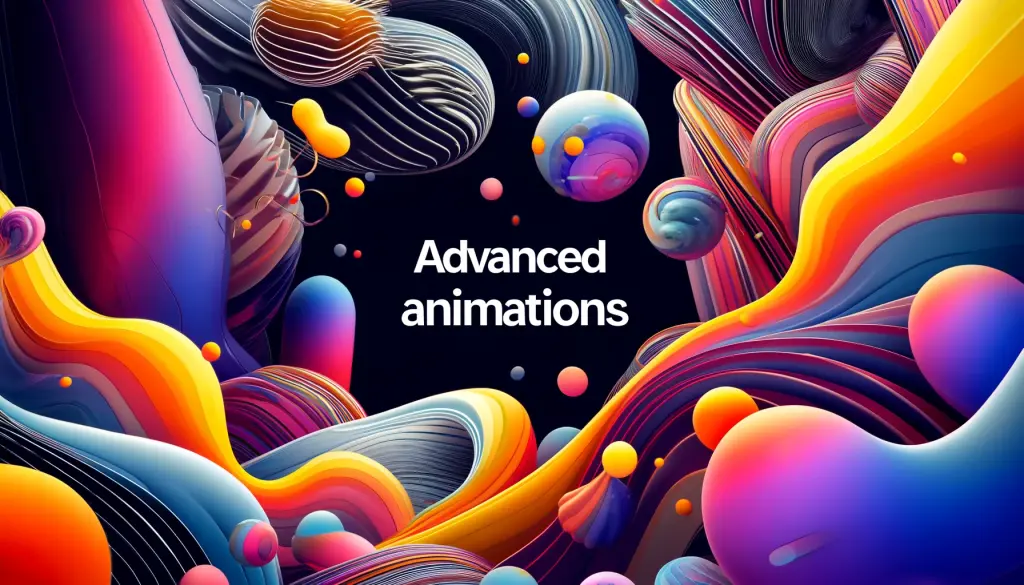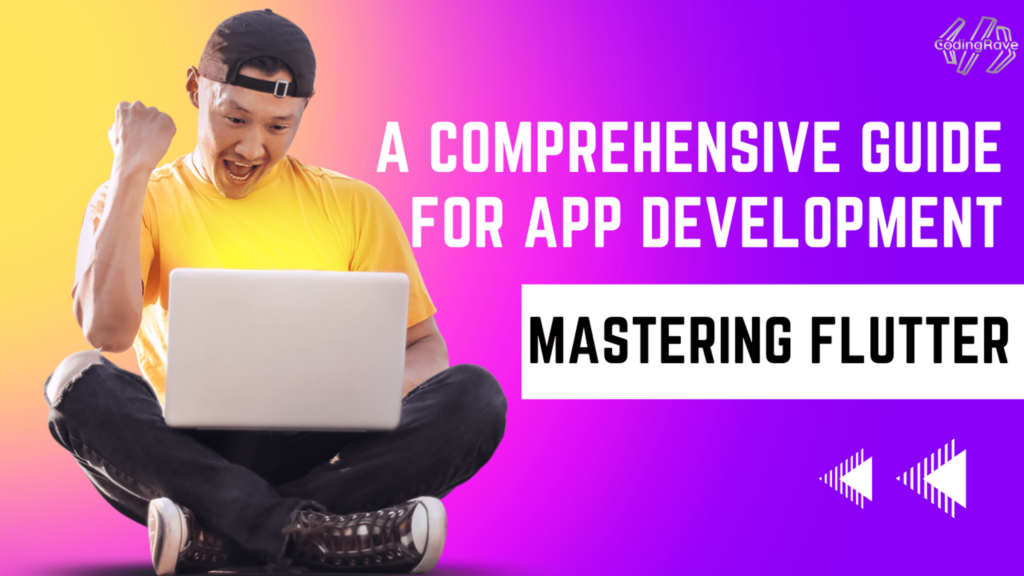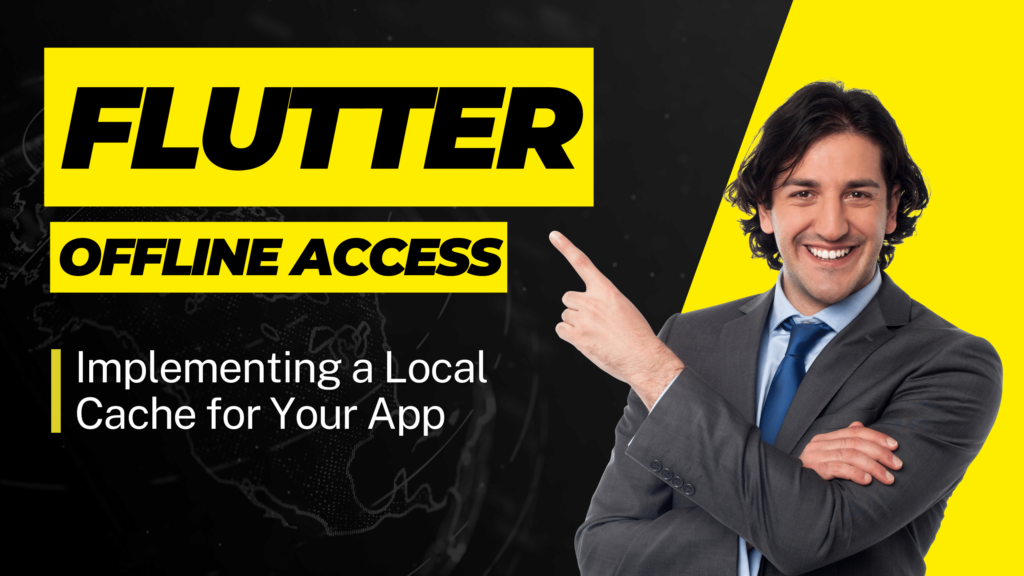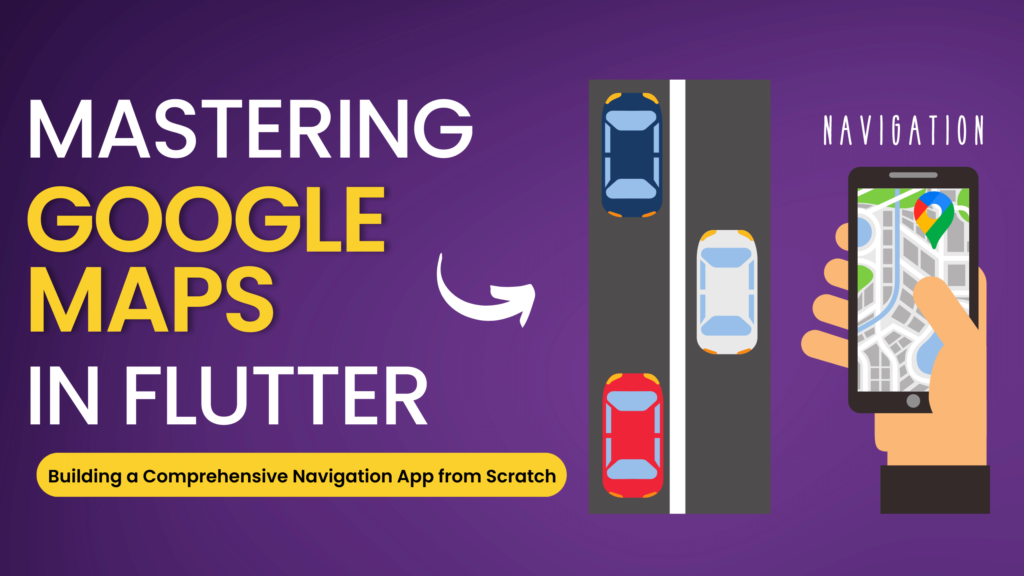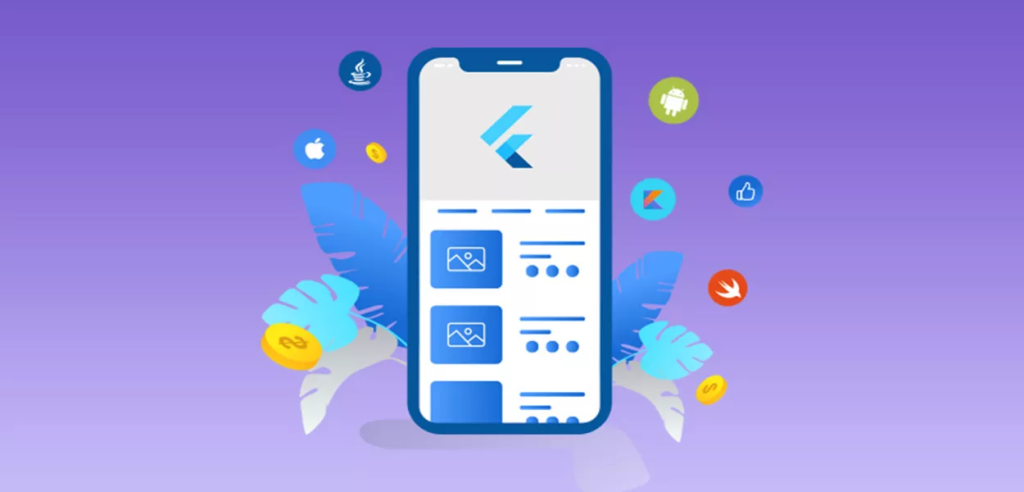Animations play a pivotal role in enhancing the user interface (UI) and experience (UX) in modern mobile applications. They not only make the applications visually appealing but also help in guiding users through the navigation flow, providing feedback on their interactions, and making the overall experience intuitive and engaging. In the realm of app development, Flutter has emerged as a powerful framework for creating complex and smooth animations that can significantly elevate the UI/UX of an application.
Flutter’s rich set of animation libraries and widgets allows developers to implement sophisticated visual effects and motion designs. These tools offer the flexibility to create everything from simple linear animations to complex, choreographed sequences that respond dynamically to user interactions. Flutter’s animation framework is designed to be both powerful and easy to use, providing high-level APIs for common animations while also allowing for the customization needed for more advanced effects.
One of Flutter’s key strengths in animation is its ability to run animations at 60 frames per second, providing a smooth and seamless experience on both iOS and Android platforms. This performance is achieved through Flutter’s efficient rendering engine and its capability to compile to native code, which ensures that animations are not only beautiful but also perform well on a wide range of devices.
Furthermore, Flutter’s widget-centric design philosophy means that animations are integrated into the widgets themselves, making it easier for developers to incorporate animated interactions within the app’s UI. This integration allows for animations to be deeply embedded in the navigation and functional elements of the application, enhancing the responsiveness and dynamism of the user interface.
Understanding Flutter’s Animation Framework
Flutter’s animation framework is designed to be robust yet flexible, allowing developers to create dynamic and responsive user interfaces (UIs). Understanding the foundational concepts of this framework is key to implementing effective animations in Flutter apps.
Basic Concepts of Animations in Flutter
- Tweening:
- Tweening, or in-betweening, is a fundamental animation concept in Flutter, where you define the start and end points of an animation, and the framework interpolates the values in between.
- A
Tweenobject specifies the range between the starting and ending points, which can be values like size, color, or position, and Flutter generates the frames to transition smoothly between these points.
- Animation Controllers:
- The
AnimationControlleracts as the time control for animations. It lets you manage the animation’s state (like starting, stopping, or reversing) and its duration. - The controller produces a new value every time the device’s screen refreshes (usually 60 times per second), creating the perception of movement.
- The
- Built-in Animation Widgets:
- Flutter provides several built-in widgets that automatically handle animations, making it easier to implement standard animation effects. Examples include
AnimatedOpacity,AnimatedContainer, andAnimatedPositioned. - These widgets are simple to use, requiring minimal setup to achieve effective transitions and animations in the UI.
- Flutter provides several built-in widgets that automatically handle animations, making it easier to implement standard animation effects. Examples include
How Flutter’s Animation Architecture Supports Creating Dynamic and Responsive UIs
- Declarative Style: Flutter’s declarative UI paradigm means that you describe what the UI should look like for any given state, and the framework handles the transitions between states. This approach integrates well with animations, allowing for dynamic and responsive UIs that react smoothly to user interactions and state changes.
- Customizable and Extensible: While Flutter offers built-in widgets for common animations, it also provides the flexibility to create custom animations. Developers can extend lower-level classes like
Animation,Tween, andAnimationControllerto create tailored effects that meet specific UI requirements. - Performance Optimization: Flutter’s animation system is optimized for performance. By running animations on the device’s GPU and having a highly efficient rendering pipeline, Flutter ensures that animations are smooth and jank-free, even in complex scenes.
- Integration with Material Design: Flutter’s alignment with Material Design principles means that many Material widgets come with standard animations that reflect Material’s guidelines, ensuring that apps not only look good but also feel responsive and intuitive to use.
Understanding Flutter’s animation framework and its capabilities is the first step in crafting engaging and dynamic user interfaces that can elevate the user experience of a mobile application. By leveraging tweening, animation controllers, and built-in widgets, developers can create fluid, attractive, and intuitive animations in their Flutter apps.
Designing Your Animation Strategy
Creating an effective animation strategy in Flutter involves more than just technical execution; it requires a thoughtful approach to how animations serve the broader objectives of user experience (UX) and interface design. Here’s how to design your animation strategy to align with these goals:
Defining Animation Objectives
- Enhance User Engagement:
- Determine how animations can make the application more engaging and pleasant to use. Animations should capture attention in the right way, encouraging users to explore further and interact with the app.
- Improve Usability:
- Use animations to clarify the app’s functionality and navigation, helping users understand how to interact with various elements. Animations like transitions, feedback effects, and loading indicators can significantly enhance usability.
- Reflect Brand Identity:
- Animations should be consistent with the brand’s style and values. Whether playful and energetic or professional and subdued, the animation style can reinforce the brand’s identity and leave a lasting impression on users.
Planning Animations
- Prioritize Intuitive Interactions:
- Design animations that feel natural and intuitive. Consider the logical flow of user interactions and how animations can facilitate a seamless experience, such as using gesture-based animations that mimic real-world physics.
- Balance between Attraction and Distraction:
- While animations can attract attention, they should not distract from the primary content or functionality. Avoid overusing animations or implementing flashy effects that could overwhelm or annoy users.
- Ensure Accessibility:
- Consider users with disabilities or those who prefer reduced motion settings. Provide options to reduce or disable animations where necessary to accommodate different user needs and preferences.
- Test and Iterate:
- Conduct user testing to gather feedback on the animations’ impact on the user experience. Testing helps identify if animations are achieving their intended objectives or if they need refinement.
- Responsive and Adaptive:
- Ensure animations perform well and look good across different devices and screen sizes. Responsive design principles should apply to animations, adapting them to various display environments without losing their effectiveness or charm.
By carefully defining the animation objectives and planning how these animations integrate into the user experience, you can create a strategy that enhances the usability and appeal of your Flutter app. The goal is to use animations judiciously to support the app’s design and functionality, creating a cohesive and engaging user experience.
Techniques for Advanced Animations in Flutter
To elevate the user experience with engaging and complex animations, developers can leverage various advanced techniques in Flutter. These techniques allow for the creation of unique animation effects that can make an application stand out.
Custom Tween Animations
- Creating Unique Effects: Custom tween animations enable developers to define bespoke animation effects that interpolate between specified start and end points. By customizing the tween’s properties, you can create unique visual transitions and effects that enhance the UI.
- Combining Tweens: Developers can combine multiple tween animations to create complex sequences. For example, using
TweenSequenceor chaining tweens together allows for the creation of intricate animations that transition through several states. - Control and Flexibility: Custom tween animations offer fine-grained control over the animation’s behavior, timing, and curve, allowing developers to craft precisely timed and choreographed sequences.
Animation Controllers
- Managing Animation States: Animation controllers are essential for managing the state and timing of animations. They provide the mechanism to start, stop, reverse, or loop animations, giving developers control over how and when animations occur.
- Complex Sequences: For more complex animations involving multiple stages or elements, animation controllers can be used to coordinate these sequences, ensuring they run in sync or in a specific order.
- Interactive Animations: Animation controllers can be tied to user interactions, allowing for interactive animations that respond to user inputs, such as taps, swipes, or gestures, making the UI dynamic and responsive.
Integrated Animation Widgets
- Leveraging Flutter’s Widgets: Flutter offers a variety of integrated animation widgets like
AnimatedList,AnimatedSwitcher, andAnimatedPositionedthat simplify the implementation of common animation effects. - Efficiency and Ease of Use: These widgets abstract much of the complexity involved in animating elements, providing a more efficient and straightforward way to incorporate animations into the app. They handle the necessary tweening and state management internally.
- Customizable and Extensible: While these widgets provide out-of-the-box functionality, they are also customizable. Developers can adjust animation durations, curves, and other properties to fit the specific needs of the app.
By mastering these techniques, Flutter developers can create advanced animations that bring life to the app’s user interface. Custom tween animations offer tailored visual effects, animation controllers provide precise control over the animation sequences, and Flutter’s integrated animation widgets offer efficient solutions for standard animations. Together, these techniques form a powerful toolkit for enhancing the visual appeal and interactivity of Flutter applications.
Building Interactive Animations in Flutter
Interactive animations play a vital role in enhancing user engagement by making the app feel more intuitive and responsive to user actions. Here’s how to build interactive animations in Flutter and some examples of gesture-based animations.
Making Animations Interactive
- Responding to User Inputs:
- Interactive animations should respond to user inputs like taps, drags, swipes, or gestures. Flutter provides gesture detectors and touch listeners to capture these user interactions and trigger animations accordingly.
- Animation Controllers and Gestures:
- Use
AnimationControllerin combination with gesture detection to control the animation flow. For instance, dragging gestures can be linked to the progress of an animation, allowing users to directly manipulate the animated element.
- Use
- Stateful Widgets for Dynamic Interactions:
- Stateful widgets can hold the state of an animation and change its behavior based on user interactions, making the animation part of the interactive UI.
Examples of Gesture-Based Animations
- Draggable List Items:
- Implement draggable list items that animate back to their place when released, or snap to a new position in the list, providing a tangible interaction experience.
- Swipe-to-Delete:
- A common UI pattern where swiping on an item reveals an animation of the item being dismissed or deleted, with the rest of the content dynamically adjusting to the change.
- Pull-to-Refresh:
- An interactive animation where pulling down on a scrollable list triggers a refresh animation, commonly seen in social media feed interfaces.
- Interactive Charts and Graphs:
- Graphical elements like charts can animate to display data changes in real-time as users interact with the application, providing immediate visual feedback.
- Expand/Collapse UI Elements:
- Sections of the app, like accordion menus or drop-down lists, can expand or collapse with smooth animations in response to user taps, enhancing the information hierarchy and spatial understanding.
Enhancing User Engagement with Animations
- Feedback and Visual Cues: Interactive animations serve as feedback and visual cues for users, confirming that their actions have been recognized and processed, which is essential for creating an intuitive user experience.
- Balancing Animation and Usability: While interactive animations can significantly enhance user engagement, they should be balanced with the overall usability of the application. Animations should not hinder the user’s ability to complete tasks or access information.
By integrating interactive animations that respond to user inputs, developers can create a more engaging and intuitive user interface in Flutter apps. These gesture-based animations not only make the application more dynamic but also improve the user experience by providing immediate and visually appealing feedback to user actions.
Performance Optimization for Flutter Animations
To ensure that animations in Flutter apps run smoothly and deliver a seamless user experience across various devices, performance optimization is key. Here’s how developers can optimize animations and the tools and methods available for testing and debugging animation performance.
Best Practices for Optimizing Animations
- Use Pre-Built Widgets When Possible:
- Flutter’s pre-built animation widgets like
AnimatedOpacity,AnimatedContainer, etc., are optimized for performance and easier to implement, reducing the need for custom animation coding.
- Flutter’s pre-built animation widgets like
- Minimize Repaints and Reflows:
- Design animations so that they minimize costly layout changes. Use transformations like translation, rotation, and scaling, which are GPU-accelerated and more efficient than repainting the widget tree.
- Keep Animations Simple and Purposeful:
- Complex animations can be resource-intensive. Keep animations simple and use them purposefully to enhance the user experience without overloading the system.
- Optimize Assets:
- Ensure that image and graphic assets used in animations are optimized for size and resolution to reduce load times and memory usage.
Tools and Methods for Testing and Debugging
- Flutter DevTools:
- Flutter DevTools provides a suite of performance tools, including a timeline view that helps visualize and diagnose rendering and computational work of your app. This can be particularly useful for identifying performance bottlenecks in animations.
- Performance Overlay:
- The performance overlay in Flutter shows graphical representation of the app’s performance, displaying the UI and raster thread’s frame rendering times. Consistently high frame rates indicate smooth animations.
- Shader Warm-Up:
- Some animations can cause a noticeable “jank” the first time they are run, as the GPU shader compilation can take significant time. Using Shader Warm-Up can pre-compile shaders, reducing initial animation jank.
- Custom Painter and Repaint Boundaries:
- When using custom painting in animations, be mindful of repaint boundaries. Wrapping a widget in
RepaintBoundarycan isolate it for redrawing, reducing the need to repaint large portions of the screen.
- When using custom painting in animations, be mindful of repaint boundaries. Wrapping a widget in
- Benchmarking and Profiling:
- Regularly benchmark and profile the app during development to understand how animations affect performance. Use profiling tools available in Flutter to measure frame rendering times and ensure they meet performance standards (typically 60 FPS for smooth animations).
Addressing Platform-Specific Issues
- Different platforms may handle animations differently due to hardware and OS limitations. Testing on multiple devices and platforms ensures that animations perform well across the board.
By following these best practices and utilizing the right tools for testing and debugging, developers can optimize the performance of animations in Flutter apps, ensuring they run smoothly and enhance the user experience without compromising on speed or responsiveness.
Real-World Examples: Advanced Animations in Flutter
Examining real-world applications that utilize advanced animations in Flutter provides valuable insights into how these animations can enhance user experience and engagement. Here are some case studies that showcase the effective use of animations in Flutter applications.
Case Study 1: E-commerce App with Interactive Product Displays
- Application Overview: An e-commerce application implemented advanced animations to create interactive product displays, allowing users to view products in 3D and interact with them through gestures.
- Animation Techniques: The app used Flutter’s animation controllers and custom tween animations to enable smooth, interactive 3D rotations and zoom effects on product images.
- Impact on User Experience: The immersive and interactive presentation of products led to increased user engagement, with customers spending more time on the app and showing a higher likelihood of completing purchases.
Case Study 2: Fitness App with Animated Workout Guides
- Application Overview: A fitness application utilized Flutter animations to provide dynamic workout guides, showing animated sequences of exercise routines.
- Animation Techniques: Custom path animations and sprite animations were used to illustrate workout movements in a step-by-step manner, with synchronized voice-over instructions.
- Impact on User Experience: The animated guides improved users’ understanding of exercise techniques, leading to positive feedback on the clarity and effectiveness of the workout programs, and a noticeable increase in app retention rates.
Case Study 3: Educational App with Gamified Learning Experience
- Application Overview: An educational application for children integrated gamified elements with animations to create an engaging learning environment.
- Animation Techniques: The app incorporated physics-based animations, character animations, and interactive scenarios that responded to user inputs, creating a lively and captivating educational experience.
- Impact on User Experience: The use of animations made learning more fun and interactive, resulting in higher engagement levels among young users and positive acclaim from educators and parents for the innovative approach to education.
Case Study 4: Financial App with Animated Data Visualizations
- Application Overview: A financial application used animations to present complex data visualizations, such as stock performance charts and investment growth over time.
- Animation Techniques: Using Flutter’s advanced animation capabilities, the app provided animated graphs and charts that dynamically updated based on real-time financial data, with smooth transitions and interactive elements.
- Impact on User Experience: The animated data visualizations helped users better understand their financial data, leading to increased trust in the app and more informed decision-making by the users.
These case studies demonstrate the power of well-crafted animations in enhancing the functionality, appeal, and user engagement of Flutter applications. By thoughtfully integrating animations that align with the app’s purpose and user needs, developers can significantly elevate the overall user experience and achieve greater success in the competitive app marketplace.
Common Pitfalls in Implementing Animations in Flutter and How to Avoid Them
Implementing animations in Flutter can greatly enhance the user experience, but there are common pitfalls that developers should be aware of. Understanding these mistakes and knowing how to avoid them is crucial for creating effective and accessible animations.
Overusing Animations
- Pitfall: Overloading an app with unnecessary animations can distract users and detract from the core functionality, leading to a confusing and overwhelming experience.
- Avoidance: Use animations purposefully to enhance user interaction and provide feedback. Each animation should have a clear purpose and add value to the user experience, rather than being purely decorative.
Neglecting Performance
- Pitfall: Complex animations can impact an app’s performance, especially on lower-end devices, causing lag or jank.
- Avoidance: Optimize animations for performance by keeping them simple and efficient. Test animations on a range of devices to ensure they run smoothly and consider using Flutter’s performance profiling tools to identify and address any issues.
Ignoring User Control
- Pitfall: Forcing users to watch lengthy animations or not providing a way to skip or adjust animations can lead to frustration, especially for users who need quicker access to content.
- Avoidance: Provide options for users to control animation settings, such as disabling animations, adjusting speed, or skipping non-essential animations, to accommodate different user preferences and needs.
Forgetting Accessibility
- Pitfall: Not considering the needs of users with disabilities, particularly those with motion sensitivity or visual impairments, can make an app inaccessible.
- Avoidance: Adhere to accessibility guidelines for animations, like reducing motion where possible and providing alternatives for users sensitive to animations. Ensure that animations do not interfere with screen readers or keyboard navigation.
Misusing Animation Types
- Pitfall: Incorrectly choosing between imperative and declarative animation approaches can complicate the development process and result in less maintainable code.
- Avoidance: Understand when to use each type of animation. Declarative animations in Flutter (using built-in widgets) are easier to manage for standard transitions, while imperative animations (using AnimationController) offer more control for complex sequences.
Lack of Consistency
- Pitfall: Inconsistent animation styles and speeds across different parts of the app can lead to a disjointed user experience.
- Avoidance: Maintain a consistent animation theme throughout the app, considering timing, easing, and style to ensure a cohesive experience.
By being aware of these common pitfalls and implementing strategies to avoid them, developers can create more effective, enjoyable, and accessible animations in Flutter apps. Balancing the aesthetic appeal of animations with functional design and user considerations is key to achieving a successful and engaging application.
Conclusion
In conclusion, animations in Flutter provide a powerful tool to enhance the user interface and experience, making applications more dynamic, engaging, and intuitive. By understanding and implementing advanced animation techniques, developers can create interactive, responsive, and visually appealing UIs that stand out in the competitive app market.
However, it’s crucial to approach animation implementation thoughtfully, avoiding common pitfalls such as overuse, performance neglect, lack of user control, and accessibility oversights. Ensuring animations are purposeful, optimized, and user-friendly will not only improve the aesthetic appeal of the app but also its functionality and overall user satisfaction.
Accessibility should remain a priority, with considerations for users with motion sensitivities or other disabilities. Providing options to adjust or disable animations can make the app more inclusive and accessible to a broader audience.
Ultimately, the goal of integrating animations in Flutter apps is to complement and enhance the user experience, not to detract from it. With careful planning, testing, and optimization, developers can leverage Flutter’s robust animation capabilities to create exceptional user experiences that are both delightful and functional.